Depth of Market
This widget allows you to an overview of the price and quantity of orders in the market at different price points.
Details
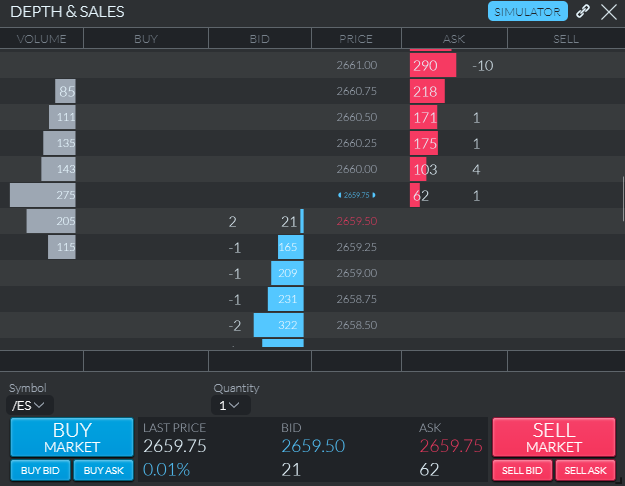
Depth of Market widget with marked elements
To have this widget display data, first click the 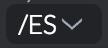 Symbol with the dropdown box near the bottom left of the widget.
Symbol with the dropdown box near the bottom left of the widget.
There are 6 columns that exist in this widget. They are as follows:
Volume
This column displays the volume of orders at different prices. It shows you the amount as a grey bar graph with the quantity inside the bar in white text.
Buy
This column is visually empty until you hover your mouse over it. Wherever you hover your mouse you will see a  blue rectangle with rounded ends, saying "LMT +(X)" or "STP +(X)" (for Limit or Stop). By default the X is 1, and this is adjustable with the
blue rectangle with rounded ends, saying "LMT +(X)" or "STP +(X)" (for Limit or Stop). By default the X is 1, and this is adjustable with the  quantity selector near the bottom of the widget (above the price data).
quantity selector near the bottom of the widget (above the price data).
Clicking on this will open a prefilled Order Ticket at the price of the row you clicked. The row you click also determines if it will be a Limit or Stop. For rows that show red quantity bars under Ask, you will be offered a Stop prefill. For rows that show blue quantity bars under Bid, you will be offered a Limit prefill.
Bid
This column shows the volume of the contracts in orders on the market's book at each given price, with a blue bar graph of the quantity. Inside the bar graph the amount is shown in white text. You can also see a number just to the left of the bar graph to show the recent change of the graph's quantity. Only Bid prices will be shown, meaning those equal to or below the market price.
Price
This column shows the price for the data on that row.
Ask
This column shows the volume of the contracts in orders on the market's book at each given price, with a red bar graph of the quantity. Inside the bar graph the amount is shown in white text. You can also see a number just to the right of the bar graph to show the recent change of the graph's quantity. Only Ask prices will be shown, meaning it will be equal to or above the market price.
Sell
This column is visually empty until you hover your mouse over it. Wherever you hover your mouse you will see a 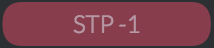 red rectangle with rounded ends, saying "LMT -(X)" or "STP -(X)" (for Limit or Stop). By default the X is 1, and this is adjustable with the
red rectangle with rounded ends, saying "LMT -(X)" or "STP -(X)" (for Limit or Stop). By default the X is 1, and this is adjustable with the  quantity selector near the bottom of the widget (above the price data).
quantity selector near the bottom of the widget (above the price data).
Clicking on this will open a prefilled Order Ticket at the price of the row you clicked. The row you click also determines if it will be a Limit or Stop. For rows that show red quantity bars under Ask, you will be offered a Limit prefill. For rows that show blue quantity bars under Bid, you will be offered a Stop prefill.
Order Buttons and Price Display
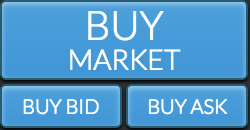
Order Ticket to Buy
There are three blue buttons that open an Order Ticket to Buy, either at the market, bid, or ask prices.
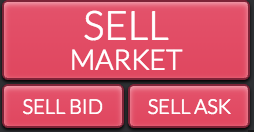
Order Ticket to Sell
There are three red buttons that open an Order Ticket to Sell, either at the market, bid, or ask prices.
Between these sets of buttons you will see the current price data. It displays 3 columns of information about the current market. The first on the left is the last price in the market. Below that is a percentage change for the price that day, in blue for positive and red for negative. In the middle column is the bid price and the quantity of those bids. In the right column is the ask price and its quantity.\
\
*This widget is now called Depth of Market. It was renamed from Depth & Sales.
Depth & Sales from Finamark Systems on Vimeo.
Updated 11 months ago