Orders
The Orders widget will show you the details for all the orders you have created recently. It can list your orders by these categories: All, Working Orders, Filled Orders, and Cancelled Orders.
Details
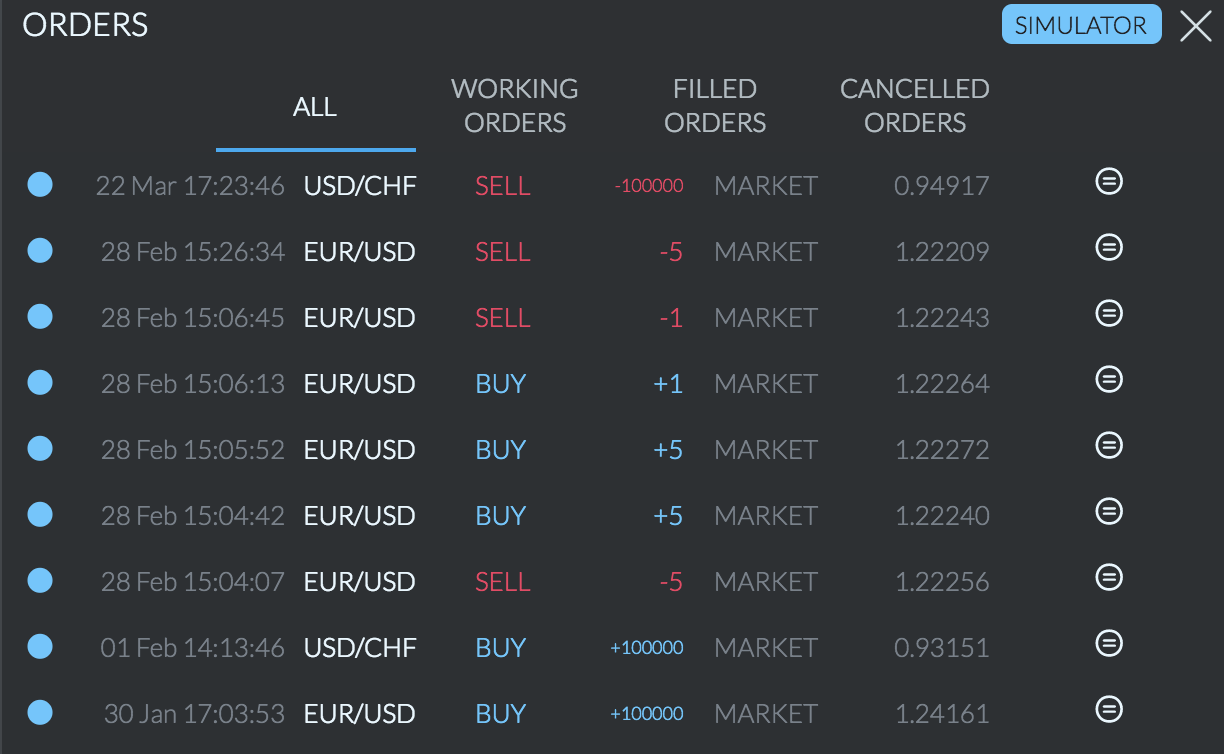
Orders widget with marked elements
To use the Orders widget, first click the 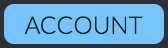 blue button in the top right corner of the widget. By default the button will say Account, and it will switch its name to the account currently selected. The selected account's orders will be displayed.
blue button in the top right corner of the widget. By default the button will say Account, and it will switch its name to the account currently selected. The selected account's orders will be displayed.
Each order is shown on its own row, displaying these details: Date, Time, Asset Symbol, Buy or Sell, Quantity, Order Type, and Price. At the end of each row there is a  white circle with two lines inside it. Click this icon to open an Order form with the identical details to this trade.
white circle with two lines inside it. Click this icon to open an Order form with the identical details to this trade.
After choosing your account, click one of the tabs near the top to pick what type of orders will be displayed.
These are as follows:
All
The default display for this widget. Click on this tab to show all the recent orders for this account. A blue circle at the start of a row indicates a filled order, and a red slashed circle for a cancelled order.
Working Orders
Click this tab to display the Orders that are currently active for this account. As they are filled or cancelled they will leave this list.
Working orders have an additional three icons to help you.
There is a 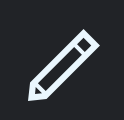 white pencil to let you open the Order and edit it.
white pencil to let you open the Order and edit it.
Right of that is a  white circle with two lines, to let you open an order form with indentical details to this one.
white circle with two lines, to let you open an order form with indentical details to this one.
The final icon on this line is a  red circle with an X in it. This will cancel this order, removing it from this list.
red circle with an X in it. This will cancel this order, removing it from this list.
Filled Orders
Click this tab to display all the orders that have been filled in the market. These will help you keep track of where you got in and out of positions. The  white circle icon is here again, to let you duplicate any trades listed.
white circle icon is here again, to let you duplicate any trades listed.
Cancelled Orders
Click this tab to show only the orders you have cancelled. Again there is the 
white circle on the right edge to duplicate orders.
Orders Widget from Finamark Systems on Vimeo.
Updated 11 months ago