Layout
Overview
The layout of our platform is fully customizable. Our widgets can all be rearranged and resized to fit your preference. Click and drag the top bar of the widget you want to move, and the others will adjust around it. To resize a widget, click the bottom right and drag it to the size you want.
You can add and remove any widget you want, or even have multiple copies of different widgets displaying different assets, etc.
You can link widgets together in the layout. To do this, just drag and drop the  chain-link icon from the top right corner of a widget, releasing it in another widget. You can link widgets where an asset may be selected.
chain-link icon from the top right corner of a widget, releasing it in another widget. You can link widgets where an asset may be selected.
Linking will cause the second widget to display the asset from the first widget. The widgets that can link are Chart, Reconstructed Tape, Time and Sales, and Depth & Sales.
Managing Layouts
The widgets in the default layout are: Chart, Date & Time, My Favorites, Account, Positions, and Orders.
Click the  Layouts icon at the top of the platform if you want to load or save a layout. There is always an icon at the top of the Layouts menu to load the
Layouts icon at the top of the platform if you want to load or save a layout. There is always an icon at the top of the Layouts menu to load the 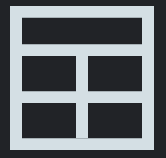 Default Layout.
Default Layout.
Under this, there is a bundle for each saved layout. There is a horizontal line with the name of the layout on it. By default, this name is the date that the layout was made. Below the horizontal line with the name, there is a set of three icons.
The first is a 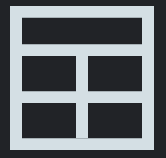 rectangle connected to 4 squares. Click this button to load that layout.
rectangle connected to 4 squares. Click this button to load that layout.
Beside this is a 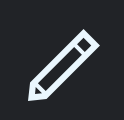 pencil icon to let you rename this layout.
pencil icon to let you rename this layout.
Last, there is a 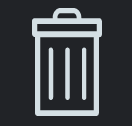 trashcan icon to let you delete that layout.
trashcan icon to let you delete that layout.
Updated 11 months ago