Positions
The Positions widget displays all the information about the trades you are currently holding. It is included in the default layout.
Details
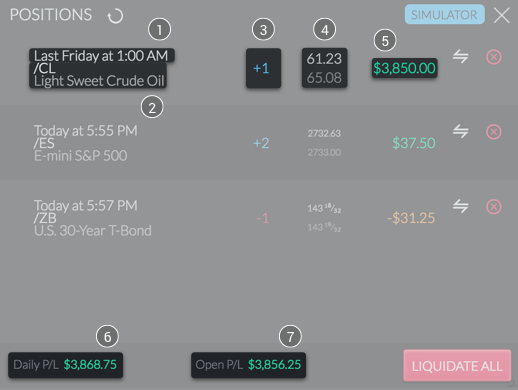
Positions widget with marked elements
The widget will show the details of your positions for the account that you select. Click the 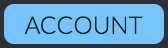 blue account selection box, and pick the account you want to see the positions for.
blue account selection box, and pick the account you want to see the positions for.
Individual position details
After you select the account, it will show you a list of your positions. Many details are shown for each position. The first (1) inclusion of each position is the date and time that the trade was entered, on the left. Below this is the symbol (2) of the asset in the position, with the full name of the asset on the next line under that.
Right of the date/symbol/name, you see the quantity (3) of the position. This quantity will be displayed in blue with a plus before the number, for buy positions. For sell positions, there will be a minus before the quantity and it will be displayed in red.
To the right of the quantity, you will find two prices (4). The one on top in white text is the price you entered the position at. Below that you will see the current price in grey, changing in real time.
The next detail you will see is the current amount (5) of Profit or Loss (P/L) for the trade. Profits are shown in green text, no change in white text, and losses shown in orange with a negative sign.
On the right end of the widget, each position has two buttons. The  white double arrow icon is to reverse position; flipping a buy to a sell and vice versa. Beside this there is a
white double arrow icon is to reverse position; flipping a buy to a sell and vice versa. Beside this there is a  red X in a circle, to allow you to liquidate the position at the current market price, closing the position. This is equivalent to closing a buy position by opening a sell order at the market rate, or vice versa.
red X in a circle, to allow you to liquidate the position at the current market price, closing the position. This is equivalent to closing a buy position by opening a sell order at the market rate, or vice versa.
Bottom Bar Display
In the bar at the bottom of the positions widget, you can take a look at the Profit/Loss. It will list P/L for the day when you have a Futures account displayed. When showing Forex accounts it will show P/L since the account began. It will also tell you total Open P/L for all your positions that are currently open.
At the bottom right is a red button that says 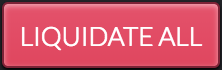 Liquidate All. Clicking this liquidates all positions, as though you clicked the red X for each one, closing all positions.
Liquidate All. Clicking this liquidates all positions, as though you clicked the red X for each one, closing all positions.
Positions Widget from Finamark Systems on Vimeo.
Updated 11 months ago